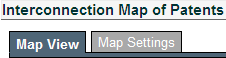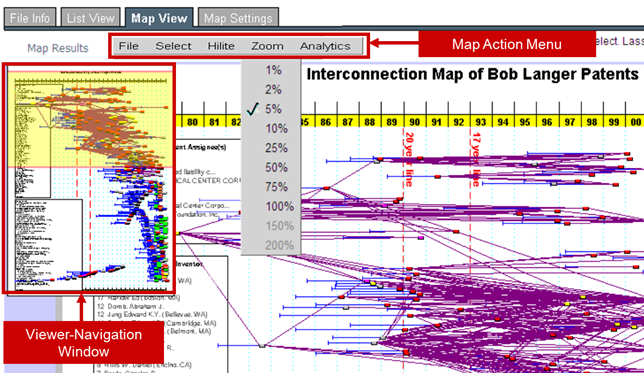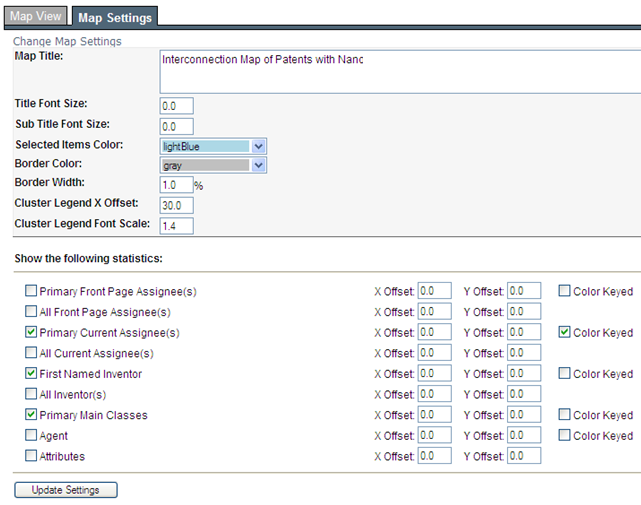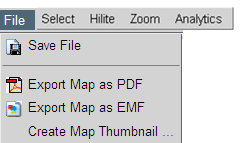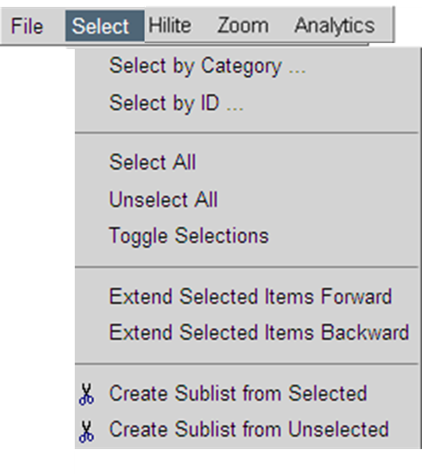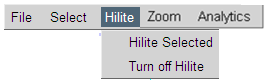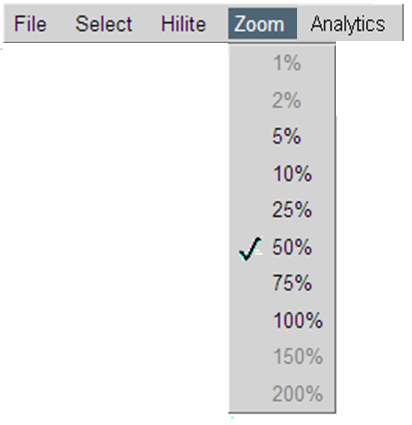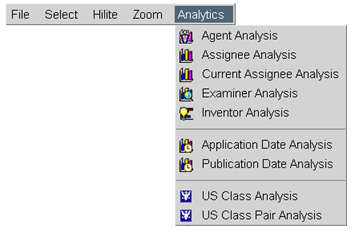The top portion of the Map Settings tab contains the following major features:
- Map Title: Change the title of the map here. Note: This will NOT change the name of the map file.
- Selected Items Color: Use this setting to highlight patents that you have Selected in the Map View tab.
The bottom portion of the Map Settings tab controls what legends are displayed on the Map:
- Show Statistics: Select one or more statistics categories. Each selected category will be displayed in a separate "statistics box" on the map.
- Color Keyed: Only one of the selected statistics categories can be "Color Keyed". The Color Keyed category will appear as the top statistics box on the map and the top of the individual patent or application boxes will be color coded by this category.
|
 Advantage
™
Patent Analytics
Advantage
™
Patent Analytics