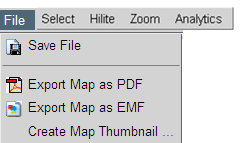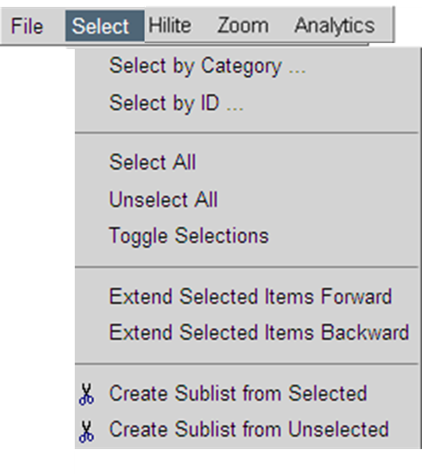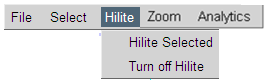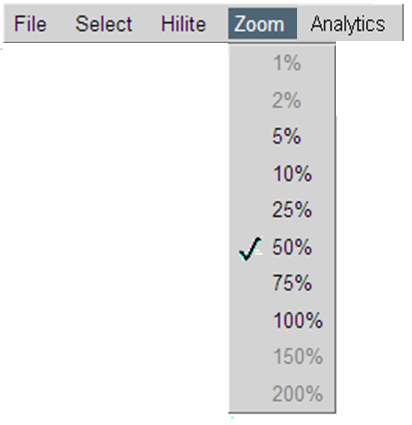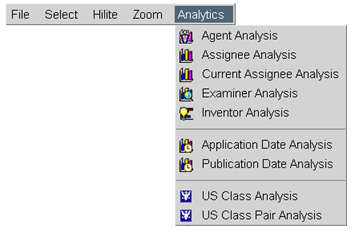Advantage
™
Patent Analytics
Advantage
™
Patent Analytics
|
| Maps: Action Menus |
At the top of an IPVision map displayed in the Map View there is a Map Action Menu which controls the size of the map and the selection of items on the map: |

|
| ||||||||||||||||||||||||||
|
Business User Subscription Level |
©2004 - , IPVision, Inc. All Rights Reserved