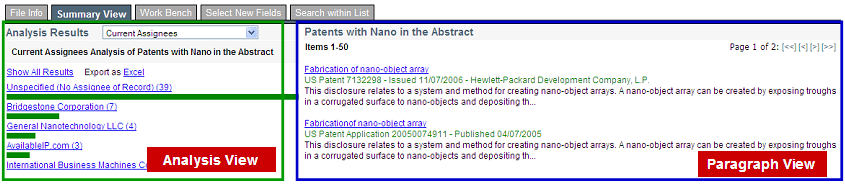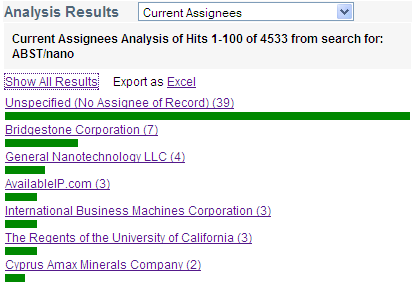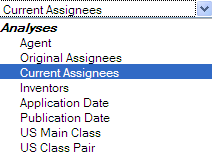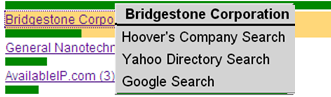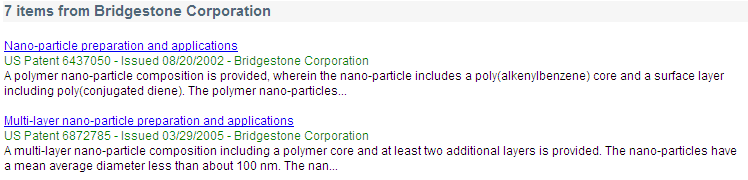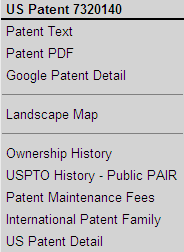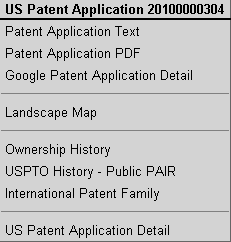"Left Clicking" on one of the Analyses Results Items causes the related patents and/or patent applications to appear in the Paragraph View on the right side of the page. Click on "Show All Results" to display ALL of the patents/applications in the Paragraph View. You can also Export to Excel all of the patents/applications grouped by the Analysis type categories - the resulting Excel spreadsheet will contain the patent/application numbers linked to the USPTO and the related Titles.
"Right Clicking" on the item brings up a menu for further analysis of the item. In this example right clicking on the Bridgestone Corporation item in the Current Assignee Analysis results brings up a menu to access Hoovers (separate subscription required), Yahoo Directory Search and Google Search: 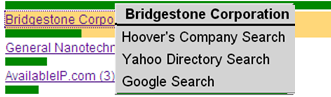
The menu options depend on the type of Analysis, e.g., in an Inventor Analysis one of the menu items is a Google Scholar link. |  Advantage
™
Patent Analytics
Advantage
™
Patent Analytics