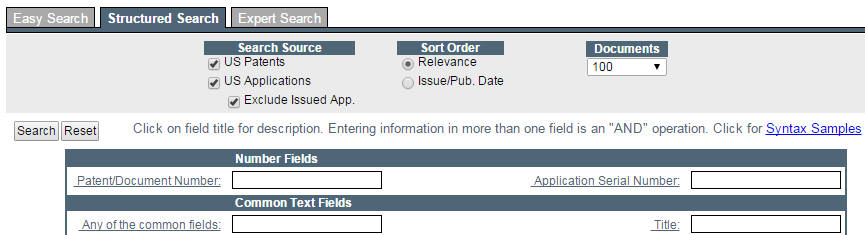There are three search modes: (1) Structured Search in which you enter search terms in field name boxes and (2) Expert Search or "free form" search in which you can combine fields and use Boolean operators and (3) Easy Search in which you enter terms in a search box and the search engine returns patents or applications having those terms in ANY of the Title, Abstract or Claims fields.
|
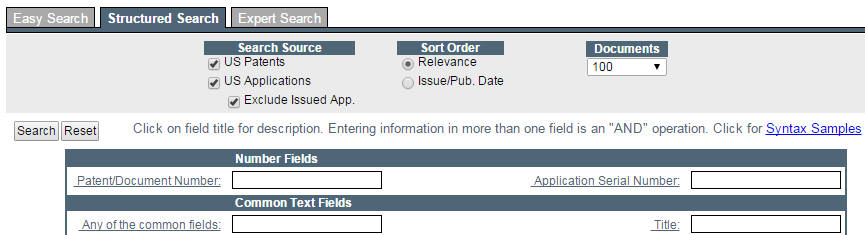
NOTE: At your permission level a maximum of 1000 items will be displayed.
|
|
At the "Structured Search" tab you can enter search request text in the field boxes for specific fields or combinations of fields. The fields available in Structured Search are shown in the table below where you can click on a field name to see a description of that field. See Search Syntax for a description of query syntax rules.
Except for the "Any of the common fields" box, entering text in more than one field box means "find records that mean ALL of the conditions". Entering term(s) in the "Any of the common fields" box searches for documents that have those term(s) in ANY of the Title, Abstract or Claims of the document. |
The Structured Search Table contains the following fields (click on field for description): |
- This field contains the number for an issued patent or the document number for a published patent application.
- Sample Syntax: 7171405 for U.S. Patent 7,171,405
- Sample Syntax: 20040133555 for U.S. Published Application 20040133555
- Return to Field Table
Return to Top
- This field contains the identification number assigned by a patent office to applications that have received a filing date. For United States patent applications the application number is a 2-digit Series Code followed by a forward slash and then a 6-digit Serial Number. (Example: 11/924413).
TIP for U.S. Patents: Commas are optional. The Application Number must be entered as a full eight digit string without the "/" between the Series Code and the Serial Number. The Serial Number portion must have six digits - add leading zeros, if needed.
- Sample Syntax: APN/11000413
- Return to Field Codes
Return to Top
|
- Queries entered into the search box "Any of the common fields" will be used to find records that contain the query in ANY of the Title OR Abstract OR Claims fields. If more than one word is entered documents returned will have EACH word in ANY of those fields. Quotation marks around words returns the exact phrase - e.g., "tennis ball" - in ANY of those fields.
- The Abstract contains a brief summary of the invention. Searching the Abstract using keywords casts a broader net than searching just the Title.
- Sample Syntax: nanotube
- Sample Syntax: "carbon nanotube" for the phrase "carbon nanotube"
- Return to Field Table Return to Top
- This field contains the patent description, including a brief summary and background of the invention, the detailed description, and a brief description of the drawing, if applicable.
- Sample Syntax: "carbon nanotube"
- Return to Field Table
Return to Top
- This field contains the title of the patent or patent application.
- Sample Syntax: "wireless widget"
- Return to Field Table
Return to Top
- This field contains the text of the patent's claims. The claims define the invention that is patented and the scope of the protection provided by the patent. Claims are like the "metes and bounds" that describe a parcel of real estate.
- Sample Syntax: "carbon nanotube"
- Return to Field Table
Return to Top
|
- The person or persons whose invention is described in a patent. As with other name fields it is best to use the syntax: lastname-firstname-middleinitial:
- Sample Syntax: Langer-Robert-S retrieves all records with Robert S Langer as an inventor
- Sample Syntax: Langer retrieves all records with an inventor name containing "Langer"
- Return to Field Table
Return to Top
- The address(es) for the Inventor(s) of a U.S. patent or application.
TIP: When searching for patents for Inventors from a particular state (e.g., California), enter both the 2 letter state code used by the U.S. Patent and Trademark Office and also spell out the name:
- Sample Syntax: KS or Kansas
- Return to Field Table
Return to Top
- A patent or patent application is owned by the inventor unless he or she assigns it to another person or to an entity (e.g., the inventor's employer). The Assignee Name field shows the name of any such "assignee" at the time a patent application was published or the patent was granted. These assignees are sometimes called "Front Page Assignees" because their names appear on the front page of the patent document when published or issued. Patents can be assigned after they are issued. See "Current Assignee Name" for more information about assignments after publication or issuance.
- Return to Field Table
Return to Top
- The address for the Front Page Assignee of a U.S. patent or application. TIP: When searching for patents owned by an assignee from a particular state (e.g., California), use both the 2 letter state code used by the U.S. Patent and Trademark Office and also spell out the name:
- Sample Syntax: CA or California
- Return to Field Table
Return to Top
- This field contains the name of the current owner of the patent or patent application based on the U.S. Patent and Trademark Office current assignment data. If the Front Page Assignee (see "Assignee Name - Front Page Assignee") has not changed then the Current Assignee Name will be the same as the Front Page Assignee. NOTE: a patent can be assigned without recording the assignment, although recording does provide certain protections - see USPTO General Information Concerning Patents.
- Sample Syntax: "Berkshire Hathaway"
- Sample Syntax: Google
- Return to Field Table
Return to Top
|
- This field contains the date when a complete application was received by the U.S. Patent and Trademark Office, following receipt of all filing material requirements.
- Sample Syntax: 10/12/1999 Retrieves records with the Application Date of October 12, 1999
- Date Ranges: Enter the starting date in the left hand box and the ending date in the right hand box
- Return to Field Table
Return to Top
- For an issued patent this contains the patent Issue Date. For a patent application this contains the application Publication Date.
- Sample Syntax: 1/1/2000
Retrieves all U.S. patents issued on January 1, 2000
- Date Ranges: Enter the starting date in the left hand box and the ending date in the right hand box
|
- This field contains the primary USPTO class pair in which the patent was classified at the time of the most recent PTO Master Classification File. The U.S. Patent and Trademark Office has developed a U.S. Patent Classification System (USPC) that it uses to classify inventions by area of technology. The USPC contains approximately 450 main classes of inventions and some 150,000 subclasses. Inventions are usually assigned a main and subclass pair as in 714/699 "ERROR DETECTION/PULSE OR DATA ERROR HANDLING". A single invention can be assigned more than one classification code, in which case, the first classification is called the "primary class pair" and the other codes are the "secondary class pairs".
- If you are searching for a specific class and subclass, you should phrase your query as class/subclass, for example, 2/5. Some subclasses can contain decimal and alpha modifiers (for example,
345/1.1 or 427/3A)
- TIP: If you are searching for the entire contents of a specific class without specifying a particular subclass, you should use the * wildcard character, as in 427*
- Return to Field Table
Return to Top
- This field contains the Secondary U.S. Classes assigned to a patent or application by the U.S. Patent and Trademark Office using the U.S. Patent Classification System.
- Return to Field Table
Return to Top
- This field contains the Primary CPC Group assigned to a patent or application by the U.S. Patent and Trademark Office using the Cooperative Patent Classification System.
- Sample Syntax: CPC/A01B35/16 or CPC/A01B 35/16
- For all in Subclass: CPC/A01B* i.e., put an asterix "*" at the end
- For all in a Group: CPC/A01B35* i.e., put an asterix "*" at the end
The Cooperative Patent Classification (CPC) is a joint partnership between the USPTO and the European Patent Office (EPO) where the Offices agreed to harmonize their existing classification systems (ECLA and USPC, respectively) and migrate towards a common classification scheme. As of June 1, 2015 U.S. utility patents and applications are no longer published with USPCs. Plant patents and design patents are the exception, and they will continue to carry a USPC designation.
The CPC has the following "top level" Sections:
- A: Human Necessities
- B: Operations and Transport
- C: Chemistry and Metallurgy
- D: Textiles
- E: Fixed Constructions
- F: Mechanical Engineering
- G: Physics
- H: Electricity
- Y: Emerging Cross-Sectional Technologies
From the "top level" Section the classification hierarchy goes as follows:
Hierarchy
Section (one letter A to H and also Y)
Class (two digits)
Subclass (one letter)
Group (one to three digits)
Main group and subgroups (at least two digits)
In the above example "A01B 35/16"
Section: A (Human Necessities)
Class: 01 (A01: Agriculture; Forestry; Animal Husbandry; Hunting; Trapping; Fishing)
Subclass: B: (A01B: Soil Working In Agriculture Or Forestry; Parts, Details, Or Accessories Of Agricultural Machines Or Implements, In General
Group: 35 (A01B 35: Other machines for working soil)
Main group: 16 (A01B 35/16: with rotating or circulating non-propelled tools)
- Return to Field Codes
Return to Top
- This field contains the Secondary CPC Group assigned to a patent or application by the U.S. Patent and Trademark Office using the Cooperative Patent Classification System.
- Sample Syntax: CPCS/A21B1/42 or CPCS/A01B 1/42
- For all in Subclass: CPC/A21B* i.e., put an asterix "*" at the end
- For all in a Group: CPC/A21B1* i.e., put an asterix "*" at the end
- Return to Field Codes
Return to Top
|
- This field contains the U.S. patents or applications that are cited by a U.S. patent. By searching this field you can find the U.S. patents that cite a given U.S. patent or published U.S. patent application; enter that patent number or published patent application number. NOTE: The References field finds the "Forward Citation Patents" for a patent.
- Sample Syntax: 6000000 to find patents that cite U.S. Patent 6,000,000
- Sample Syntax: 20010049649 to find patents that cite U.S. Published Patent Application 20010049649
- Return to Field Table
Return to Top
- The patents that cite a patent or published patent application as prior art.
TIP: To search for a document citing a particular patent as prior art, you should search for the patent number in this field. A search for 6000000 in the Referenced By field will retrieve all patents cited by patent number 6,000,000 as prior art.
- Return to Field Table
Return to Top
- The Assignee/Owner of the Backward Citation Patents that are cited by a patent or patent application as prior art. NOTE: These are the Front Page Assignees of the Backward Citation Patents, which are not necessarily the Current Assignees. To find the Current Assignees do a "Current Assignee" analysis on the list of References/Backward Citation Patents you obtain from the search.
- Sample Syntax: "Texas Instruments" retrieves all patents owned at the date of issuance by Texas Instruments that are cited as prior art by other U.S. patents.
- Return to Field Codes
Return to Top
- The Assignee/Owner of the Forward Citation Patents that cite a patent or patent application as prior art. NOTE: These are the Front Page Assignees of the Forward Citation Patents, which are not necessarily the Current Assignees. To find the Current Assignees do a "Current Assignee" analysis on the list of Referenced By/Forward Citation Patents you obtain from the search.
- Sample Syntax: "General Electric" retrieves all patents that are cited by patents owned by General Electric.
- Return to Field Codes
Return to Top
|
- This field contains the "Parent Case Text" from the Front Page of an issued U.S. patent, e.g., "This is a divisional of application Ser. No. 228,641 filed Aug. 5, 1988, now U.S. Pat. No. 4,851,862 issued July 25, 1989."
- Sample Syntax: divisional retrieves all patents with the word "divisional" in the Parent Case Text field
- Sample Syntax: 4851862 retrieves all patents that have the patent number "4851862" or "4,851,862" in the Parent Case Text field
- Return to Field Table
Return to Top
- This field contains the name of the primary examiner responsible for examining the patent application. As with other name fields it is best to use the syntax: lastname-firstname-middleinitial:
- Sample Syntax: Ellis-Richard-L
- Return to Field Table
Return to Top
- This field contains the name of any assistant examiner involved in the examination of the patent application. As with other name fields it is best to use the syntax: lastname-firstname-middleinitial:
- Sample Syntax: "Ho-Anthony"
- Return to Field Table
Return to Top
- This field contains the name of the legal representative of the patent applicant. With name fields, it is best to use the syntax: lastname-firstname:
- Sample Syntax: Mason-Perry retrieves all records where Perry Mason was the agent.
- Sample Syntax: "Jones Day" retrieves all records where the agent name contains the phrase "Jones Day".
- Return to Field Table
Return to Top
|
| IPVision's search syntax generally follows that used at the U.S. Patent and Trademark Office search site. |
|
|
| There are basic syntax rules used by the search engine. These syntax rules apply whether you are (a) entering words or phrases in the main search box under "Easy Search" on the main page or in the field boxes under the "Structured Search" option or (b) combining words or phrases with specific Field Codes in the "Expert Search" option. |
| Term or Phrase |
Explanation |
More Information |
| tennis |
The most basic search is a word. This will retrieve all documents that have the word "tennis" in the appropriate field. |
|
| tennis OR racquet |
An example of combining search words. This retrieves all documents that contain either the term "tennis" or the term "racquet" in the appropriate field. |
See Boolean Expression |
| tennis racquet |
This is the equivalent of the expression "tennis AND racquet". It retrieves only those documents that contain BOTH the words "tennis" and "racquet". |
See Boolean Expression |
| tennis NOT racquet |
This retrieves only those documents that contain "tennis" and do not contain "racquet. |
See Boolean Expression |
| "tennis racquet" |
This retrieves only those documents that contain the exact phrase "tennis racquet". |
See Boolean Expression |
| tennis AND (racquet OR racket) |
This retrieves only those documents that contain the word "tennis" and either the word "racquet" or "racket". |
See Boolean Expression |
| "tennis racquet"~5 |
This retrieves only those documents that contain the words "tennis" and "racquet" within 5 words of each other. |
See Proximity Searching |
| racquet? |
Single Character Wildcard: ?. This retrieves those documents that contain the words "racquet" or "racquets". The "?" tells the search engine to find all words that start with "racquet" and have any single character at the end. |
See Wildcard Characters |
| test* |
Multiple Character Wildcard: *. This retrieves those documents that contain the letters "test" and any other letter or letters at the end- e.g. test, tests, testing. |
See Wildcard Characters |
| router^4 or switch |
Relevance Boosting. This retrieves documents that contain either the term "router" or the term "switch". The search engine weights the documents giving a weight of 4 for each occurrence of the term "router" and a weight of 1 for occurrence of the term "switch". The results are displayed showing the highest weighted documents first. |
See Relevance Boosting |
| 4/1/2009->4/15/2009 |
Date Field Searches. This retrieves documents whose "dates" are in the date range starting on April 1, 2009 and ending on and including April 15, 2009. |
See Date Field Searching |
Return to Syntax Menu
| You can combine search terms using Boolean Expression, -i.e., logical operators. The allowable operators are "AND", "OR", "NOT". |
| Operator |
Example |
Details |
| AND |
helmet and football |
Returns documents containing both "helmet" and "football". |
| OR |
helmet or football |
Returns documents containing "helmet" or "football" or both. |
| NOT |
helmet not football |
Returns documents containing only "helmet" and not "football". |
| NOTE: The Boolean Operators AND, OR, NOT are not case sensitive. |
For the Structured Search option, simply type your logical expression into the appropriate field box. For the Expert Search option, use the logical expression in combination with the appropriate Field Codes.
- You can use parentheses to group clauses to form sub queries. This can be very useful if you want to control the boolean logic for a query:
- Sample Syntax: (club OR ball) AND golf
- Return to Syntax Menu Return to Top
|
Date fields use the format mm/dd/yyyy as in 12/10/2008. For the month and day portion of the date field you do NOT have to pad with zeros- e.g. April 2, 2009 = 4/2/2009. Date fields can be searched for specific dates but note that in the U.S. patent applications are published only on Thursdays. To search Date Ranges: for a date field in Structured Search simply fill in the beginning and ending dates; in Expert Search specify the Field Name and use the operator "->" between the dates.
- Search for a Specific Date:
In Structured Search, enter in the Issue Date box: 4/2/2009
In Expert Search, specify the field and date: ISD/4/2/2009
Retrieves documents where Issue Date (ISD) is April 2, 2009
- In Expert Search, a Date Range: APD/12/1/2008->12/31/2008
Retrieves documents where the Application Date (APD) was in the month of December 2008.
- Return to Syntax Menu
Return to Top
|
With Proximity Searching you can locate words or phrases that appear within a certain distance of each other in a document or field. To do a Proximity Search use the tilde, "~", symbol at the end of a word or phrase. For example:
- Sample Proximity Search: "golf ball"~10
Retrieves documents where the words "golf" and "ball" appear within 10 words of each other
- Sample Proximity Search: "golf ball putter"~10
Retrieves documents where the words "golf" and "ball" and "putter" appear within 10 words of each other
|
Note: Make sure that there are quotation marks "" around the words and that there are no spaces between the last quotation mark, the tilde, "~", symbol and the proximity number.
Return to Syntax Menu
Return to Top
|
You can do single and multiple character wildcard searches within single terms (not within phrase queries). Wildcard characters can NOT be used as the first character of a word.
- If you add a Question Mark (?) to a search word the search engine will find all words that have any character in that exact location in the word:
- Wildcard Example: hi? Retrieves: hid him hit his
- Wildcard Example: te?t Retrieves: tent test text
- If you add an Asterisk (*) to a search word the search engine will find all words that have any number of characters (including 0) in that relative location:
- Wildcard Example: test* Retrieves: test testing tests tester
- You can use the * wildcard anywhere in a word except as the first character. However, using an * in the middle of a word can cast a "wide net" and may produce unwanted results:
- Wildcard Example: th*t Retrieves: thirst thought throughput
- Return to Syntax Menu
Return to Top
- You can use more than one single wildcard character (?) within a word. You can also use more than one multiple wildcard character (*) within a word. You can also mix and match these characters. If you chose to do this be very careful because the result can be a large number of hits that may not be at all relevant to your work.
- Wildcard Example: te?t? Retrieves: test tests text texts
- Wildcard Example: c?r* Retrieves: car cars carpool core corporation circle circular
- Return to Syntax Menu
Return to Top
|
Relevance Boosting gives you the ability to add more "weight" to one or more words or phrases in your search request. The search engine will order the search results list so that those documents with the highest weightings will appear at the top of the list based on your Boosting criteria. To Boost a term add a caret (^) at the end of the word or phrase and then add a weighting factor. A weighting factor of 2 places twice the weight on that word versus other words in the search request. A weighting factor of 4 places 4 times the weight, etc. By default, the boost factor is 1. The boost factor must be positive but it can be less than 1 (e.g. 0.3)
- Boosting Example: wireless and (router^3 or card)
You are interested in wireless routers or cards but you would like to weight for wireless routers over wireless cards
Return to Syntax Menu
Return to Top
|
|
|
Business User Subscription Level |
|
 Advantage
™
Patent Analytics
Advantage
™
Patent Analytics